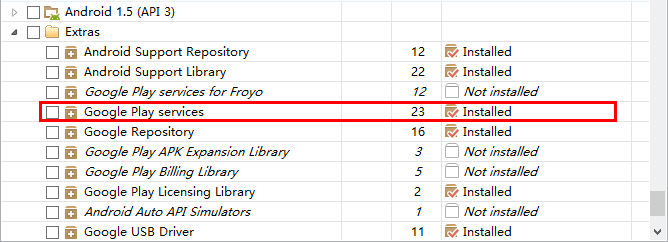使用 Google Maps Android API v2
使用谷歌提供的SDK,Android Studio开发。
2.新建一个工程GoogleMapDemo,然后File ->Project Structure->[app]->->Dependences,点击加号,添加play service依赖。

3.要使用谷歌提低,需要到Google Developers Console申请一个Key。
首先创建一个工程,然后在API标签选择启用Google Maps Android API v2,也可以顺带多选几个比如JS的备用。
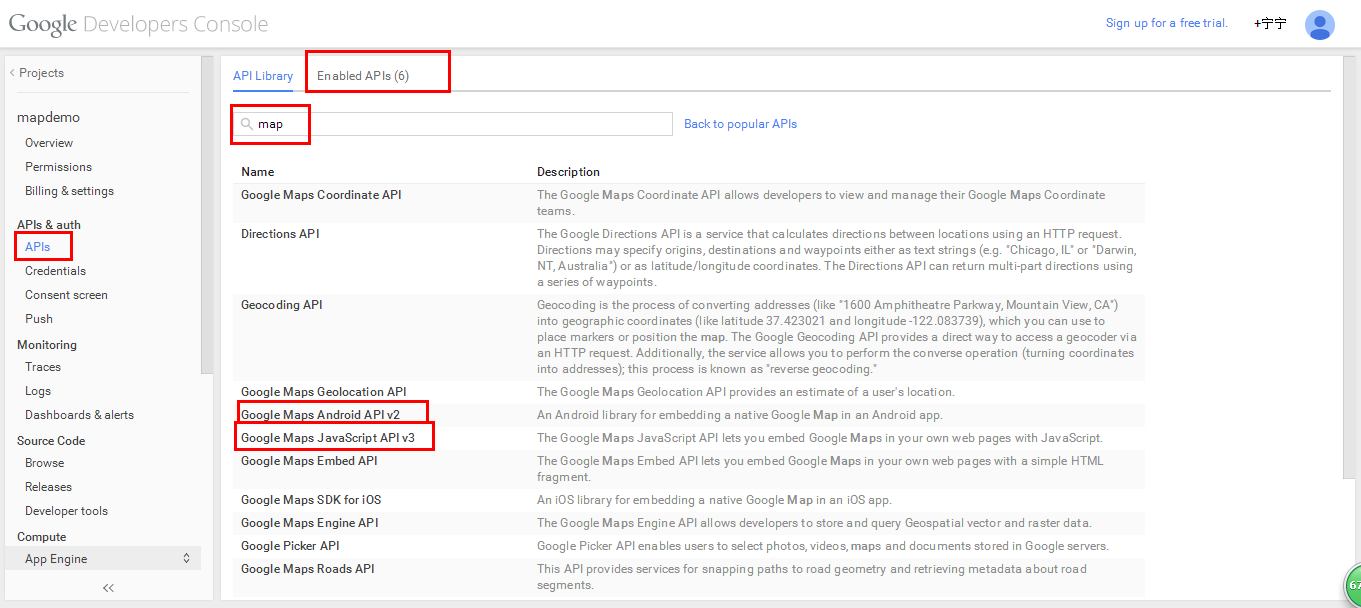
在 Credentials 标签 Public API access 处添加一个Android key.
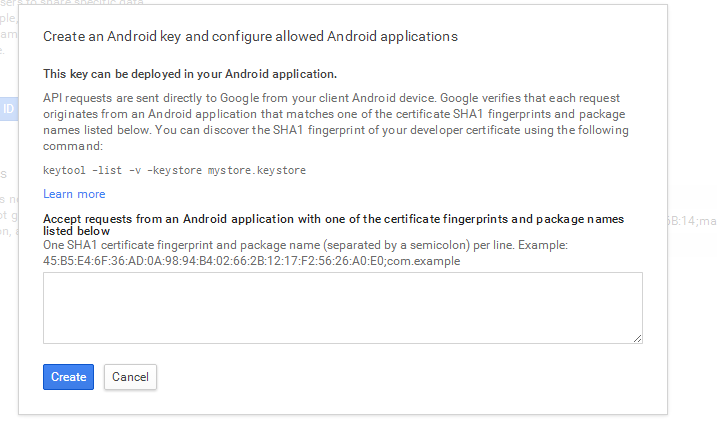
使用用于签名的keystore生成一个SHA-1指纹,可以先使用debug.kestore。我的在C:\Users\RANDY.android\下。
keytool -list -v -keystore debug.keystore
密码:android
将生成的指纹填在指定输入框,create OK。同时会生成一个API KEY。
4.配置工程的Manifest文件:
<?xml version="1.0" encoding="utf-8"?>
<manifest xmlns:android="http://schemas.android.com/apk/res/android"
package="map.randy.com.googlemapdemo" >
<uses-permission android:name="android.permission.INTERNET"/>
<uses-permission android:name="android.permission.ACCESS_NETWORK_STATE"/>
<uses-permission android:name="android.permission.WRITE_EXTERNAL_STORAGE"/>
<!-- The following two permissions are not required to use
Google Maps Android API v2, but are recommended. -->
<uses-permission android:name="android.permission.ACCESS_COARSE_LOCATION"/>
<uses-permission android:name="android.permission.ACCESS_FINE_LOCATION"/>
<uses-feature
android:glEsVersion="0x00020000"
android:required="true"/>
<application
android:allowBackup="true"
android:icon="@mipmap/ic_launcher"
android:label="@string/app_name"
android:theme="@style/AppTheme" >
<activity
android:name=".MainActivity"
android:label="@string/app_name" >
<intent-filter>
<action android:name="android.intent.action.MAIN" />
<category android:name="android.intent.category.LAUNCHER" />
</intent-filter>
</activity>
<meta-data
android:name="com.google.android.gms.version"
android:value="@integer/google_play_services_version" />
<meta-data
android:name="com.google.android.maps.v2.API_KEY"
android:value="*API_KEY*"/>
</application>
</manifest>
5.配置Activity,使用Fragment来显示地图。
布局:
<RelativeLayout xmlns:android="http://schemas.android.com/apk/res/android"
xmlns:tools="http://schemas.android.com/tools"
android:layout_width="match_parent"
android:layout_height="match_parent"
tools:context=".MainActivity">
<TextView
android:text="@string/hello_world"
android:layout_width="wrap_content"
android:layout_height="wrap_content" />
<fragment
android:id="@+id/map"
android:layout_width="match_parent"
android:layout_height="match_parent"
android:name="com.google.android.gms.maps.MapFragment"/>
</RelativeLayout>
MainActivity
package map.randy.com.googlemapdemo;
import android.os.Bundle;
import android.support.v4.app.FragmentActivity;
import com.google.android.gms.maps.CameraUpdateFactory;
import com.google.android.gms.maps.GoogleMap;
import com.google.android.gms.maps.MapFragment;
import com.google.android.gms.maps.OnMapReadyCallback;
import com.google.android.gms.maps.model.LatLng;
import com.google.android.gms.maps.model.MarkerOptions;
public class MainActivity extends FragmentActivity implements OnMapReadyCallback {
@Override
protected void onCreate(Bundle savedInstanceState) {
super.onCreate(savedInstanceState);
setContentView(R.layout.activity_main);
MapFragment mapFragment = (MapFragment) getFragmentManager()
.findFragmentById(R.id.map);
mapFragment.getMapAsync(this);
}
@Override
public void onMapReady(GoogleMap googleMap) {
LatLng sydney = new LatLng(-33.867, 151.206);
googleMap.setMyLocationEnabled(true);
googleMap.moveCamera(CameraUpdateFactory.newLatLngZoom(sydney, 13));
googleMap.addMarker(new MarkerOptions()
.title("Sydney")
.snippet("The most populous city in Australia.")
.position(sydney));
}
}
但是这是在翻墙情况下,,如果没有翻墙,只能是空白。。。
而谷歌在V2提供了一个遮罩层,开发者可以使用它来自定义地图。
package map.randy.com.googlemapdemo;
import android.os.Bundle;
import android.support.v4.app.FragmentActivity;
import com.google.android.gms.maps.CameraUpdateFactory;
import com.google.android.gms.maps.GoogleMap;
import com.google.android.gms.maps.MapFragment;
import com.google.android.gms.maps.OnMapReadyCallback;
import com.google.android.gms.maps.model.LatLng;
import com.google.android.gms.maps.model.MarkerOptions;
import com.google.android.gms.maps.model.TileOverlayOptions;
import com.google.android.gms.maps.model.TileProvider;
import com.google.android.gms.maps.model.UrlTileProvider;
import java.net.MalformedURLException;
import java.net.URL;
import java.util.Random;
public class MainActivity extends FragmentActivity implements OnMapReadyCallback {
@Override
protected void onCreate(Bundle savedInstanceState) {
super.onCreate(savedInstanceState);
setContentView(R.layout.activity_main);
MapFragment mapFragment = (MapFragment) getFragmentManager()
.findFragmentById(R.id.map);
TileProvider tileProvider = new UrlTileProvider(512, 512) {
@Override
public URL getTileUrl(int x, int y, int zoom) {
/* Define the URL pattern for the tile images */
Random random = new Random();
String s = String.format("http://mt"+random.nextInt(3)+".google.cn/vt/lyrs=m@142&hl=zh-CN&gl=cn&x=%d&y=%d&z=%d&s=Galil",
x, y,zoom);
if (!checkTileExists(x, y, zoom)) {
return null;
}
try {
return new URL(s);
} catch (MalformedURLException e) {
throw new AssertionError(e);
}
}
};
TileOverlayOptions tpo = new TileOverlayOptions();
tpo.tileProvider(tileProvider);
mapFragment.getMap().addTileOverlay(tpo);
mapFragment.getMap().setMapType(GoogleMap.MAP_TYPE_NONE);
mapFragment.getMapAsync(this);
}
private boolean checkTileExists(int x, int y, int zoom) {
int minZoom = 12;
int maxZoom = 16;
if ((zoom < minZoom || zoom > maxZoom)) {
return false;
}
return true;
}
@Override
public void onMapReady(GoogleMap googleMap) {
LatLng sydney = new LatLng(-33.867, 151.206);
googleMap.setMyLocationEnabled(true);
googleMap.moveCamera(CameraUpdateFactory.newLatLngZoom(sydney, 13));
googleMap.addMarker(new MarkerOptions()
.title("Sydney")
.snippet("The most populous city in Australia.")
.position(sydney));
}
}